Comments on List Item in SharePoint Online
- The comments feature per list item in SharePoint online is a new feature that aims to collaborate and share insights on each list item.
- The comments on SharePoint List have been rolled out to all tenants in December 2020 (12/9/2020).

- You can add and delete comments on a list item, but currently, you can't edit it.
- Comments feature is available in the Modern List, and Classic list with the modern user interface.
- To add comments on the list item you should have edit permissions.
- To view comments on the list item you should have read permissions.
- Comments on a list item are not shown in Search Result.
- Currently, You can't disable comments on a list item for a specific list or site.
Note: Comments are available only in modern experiences and not in classic.
How to disable Comments on list items in SharePoint Online?
As we earlier mentioned, right now, you can't disable comments for a specific site or SharePoint list or even list items. However, you can only disable comments functionality on list items at the tenant or organization level.
Disable Comments on List Items in SharePoint Online?
To disable list commenting functionality at the tenant level, you should use the below PowerShell cmdlet:
Set-SPOTenant -CommentsOnListItemsDisabled $true
Enable Comments on List Items in SharePoint Online?
To enable list comments functionality at the tenant level, you should use the below PowerShell cmdlet:
Set-SPOTenant -CommentsOnListItemsDisabled $false
Permissions required to Enable or Disable Commenting Functionality on List Item?
To be able to enable and disable comments on a list item, you must be a SharePoint Online administrator or Global Administrator.
> Update 1 I have opened a new idea at SharePoint User Voice to enable or disable comments on list items in SharePoint Online at Comments on a list item in SharePoint Online, please upvote for this idea to get it applied soon.
Update: Turn off Comments in SharePoint Online List Item is now Available
You can now enable or disable Comments in SharePoint Online List Item by doing the following:
- Open your SharePoint Online Site > Go to
Site Content.
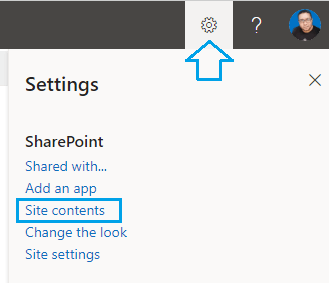
- Besides your SharePoint Online List, click on eclipse > then select
List Settings.
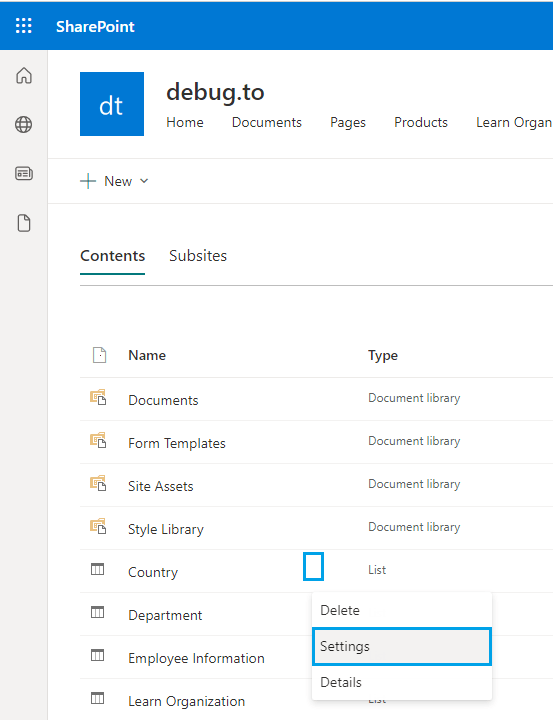
- In List Settings, Click on
Advanced Settings.
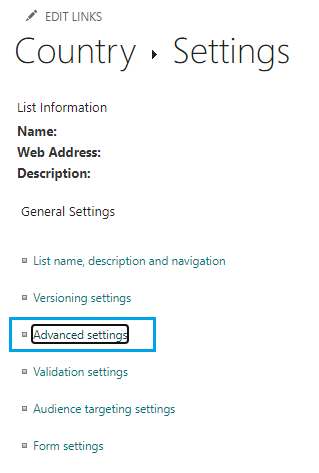
- Scroll down to Comments section.
- Check
No, to turn off Comments on List Item.
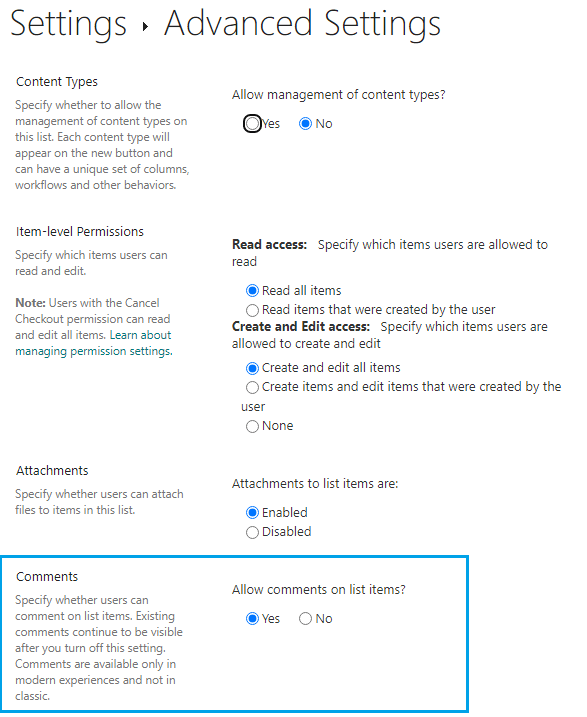
Note: Existing comments continue to be visible after you turn off Comments on the List Item setting.
See Also