Permissions and roles required to use Network Planner
In Microsoft Teams, to be able to use Network Planner, you must have one of the following roles:
- A Global Administrator, or
- Teams Service Administrator, or
- Teams Communications Administrator.
So in your case, this user will not be able to use NetWork Planner, and you should assign its role in Azure Active Directory Admin Center to one of the following roles:
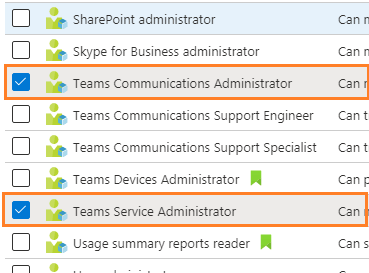
Teams Service Administrator Vs Teams Communications Administrator
It would be also great to know the main differences between Teams Service Administrator and Teams Communications Administrator.
Teams Service Administrator in Microsoft Teams
Teams Service Administrator can manage the Teams service, and manage and create Microsoft 365 Groups.
- Manage meetings, including meeting policies, configurations, and conference bridges.
- Manage voice, including calling policies and phone number inventory and assignment.
- Manage messaging, including messaging policies.
- Manage all org-wide settings, including federation, teams upgrade, and teams client settings.
- Manage the teams in the organization and their associated settings, including membership (group management supported via PowerShell, team management in the Teams admin center).
- Manage Teams-certified devices and set up and assign configuration policies.
- View user profile page and troubleshoot user call quality problems using an advanced troubleshooting toolset.
- Access all reports in the Microsoft Teams admin center
- Access, monitor and troubleshoot tenant's call quality and reliability using data exposed in Call Quality Dashboard (CQD) down to the users impacted by poor call quality.
- Create new call quality reports, update and remove call quality reports as needed. Upload and update CQD building data.
- Publish apps to the tenant app catalog in the Microsoft Teams admin center.
Teams Communications Administrator in Microsoft Teams
Teams Communications Administrator can manage calling and meeting features within the Teams service.
- Manage meetings, including meeting policies, configurations, and conference bridges.
- Manage voice, including calling policies and phone number inventory and assignment.
- View user profile page and troubleshoot user call quality problems using the advanced troubleshooting toolset.
- Access, monitor, and troubleshoot tenant's call quality and reliability using data exposed in Call Quality Dashboard (CQD) down to the users who are impacted by poor call quality.
- Create new call quality reports, update and remove call quality reports as needed. Upload and update CQD building data.
Teams Communications Support Engineer Vs Teams Communications Support Specialist
Below are the main differences between Teams Communications Support Engineer and Teams Communications Support Specialist.
Teams Communications Support Engineer
Teams Communications Support Engineer can troubleshoot communications issues within Teams by using advanced tools.
- View user profile page and troubleshoot user call quality problems using an advanced troubleshooting toolset.
- Access, monitor, and troubleshoot tenant's call quality and reliability using data exposed in Call Quality Dashboard (CQD) down to the users who are impacted by poor call quality.
Teams Communications Support Specialist
Teams Communications Support Specialist can troubleshoot communications issues within Teams by using basic tools.
- Access user profile page for troubleshooting calls in Call Analytics. Can only view user information for the specific user being searched for.
- Access, monitor, and troubleshoot tenant's call quality and reliability using data exposed in Call Quality Dashboard (CQD).
See Also