How to allow Machine Translation for Target Lable Variation in SharePoint Server?
When you configure the Variation Lable for a Target Site, you may get this error "Cannot connect to the Machine Translation Service, contact your site administrator" in the following cases:
- The Machine Translation Service is not configured.
- The Machine Translation Service is configured but not associated with the current web application.
- The Machine Translation Service is configured but its status is not started (STOPPED).
Solving: Cannot connect to the Machine Translation Service, contact your site administrator
1) Configure Machine Translation Service in SharePoint 2016
To allow Machine Translation for Target Lable Variation in SharePoint Server, you have first to configure Machine Translation Service as the following:
Steps:
- Open Central Administration > Application Management > Service Applications > Manage service applications.
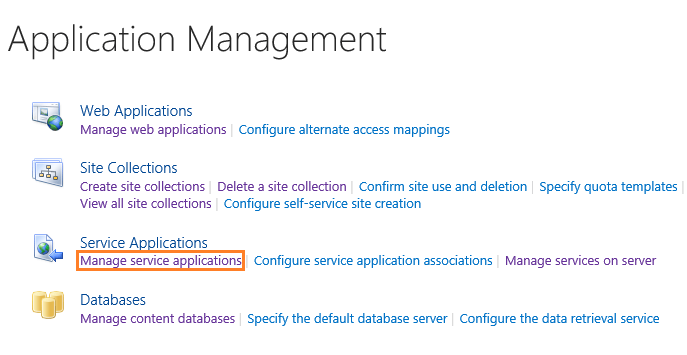
- On the above top ribbon, click on "
New" to create a new service application and select Machine Translation Service.
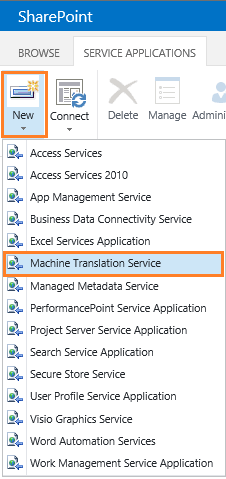
- Configure the
Machine Translation Service as shown below.

- Once the
Machine Translation Service is configured, make sure that the service is started on "System Settings > Services on Server". (If it's not started, start it)
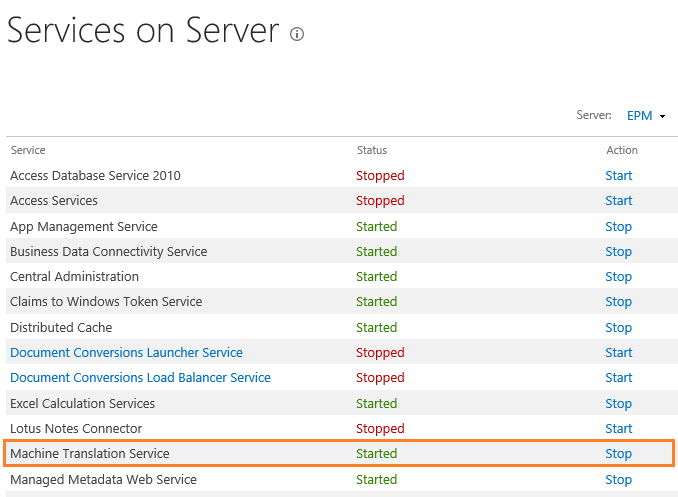
- Go back to the Site Collection, configure the Target Site Label in the Variation Label Settings, the
allow Machine Translation for Target Lable should be enabled now as shown below.
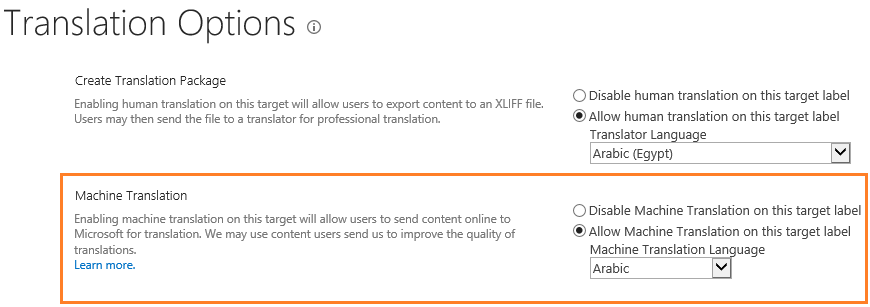
2) Associate the Machine Translation Service to Web Application
In some cases, you may be configured the Machine Translation Service after creating the Web Application, and you already use "Custom" Service Application.
In this case, you have to associate the newly created Machine Translation Service to the Web Application that holds the current site collection by doing the following:
Steps:
- Open Central Administration > Application Management > Manage Web Application.
- Select your web application, and from the above ribbon, click on "
Service Connections".
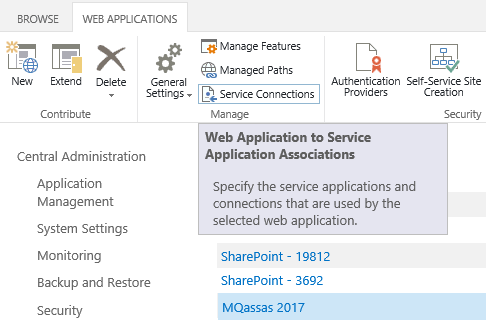
- Make sure that the Machine Translation Service is checked, then click OK.
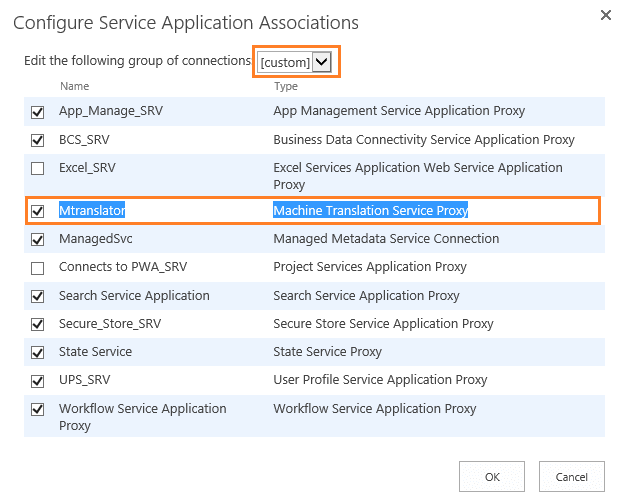
3) Start Machine Translation Service
In some cases, after configuring the Machine Translation Service, the service may be not started (STOPPED) automatically, and you have to start it manually by doing the following:
Steps:
- Open Central Administration > System Settings > Services on Server.
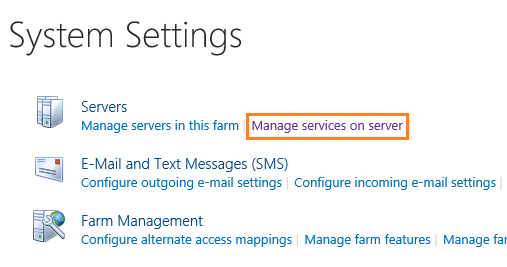
- Search for Machine Translation Service, and check its status, if it was STOPPED, try to start it.
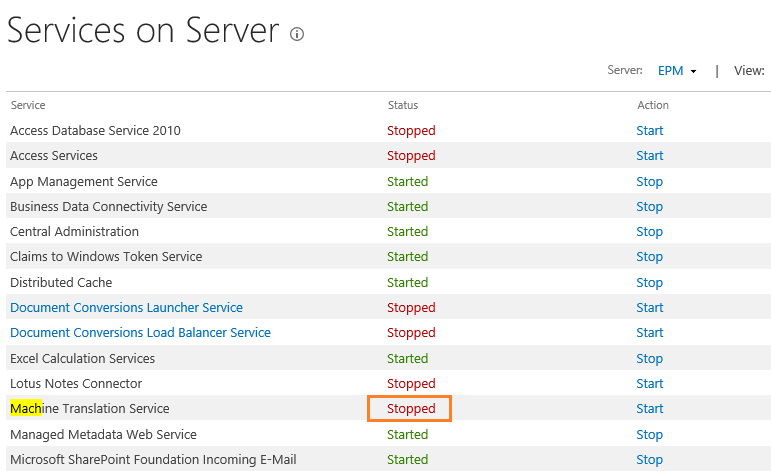
If the above steps don't help, you have to perform IISREST, check also SharePoint 2019 Variations