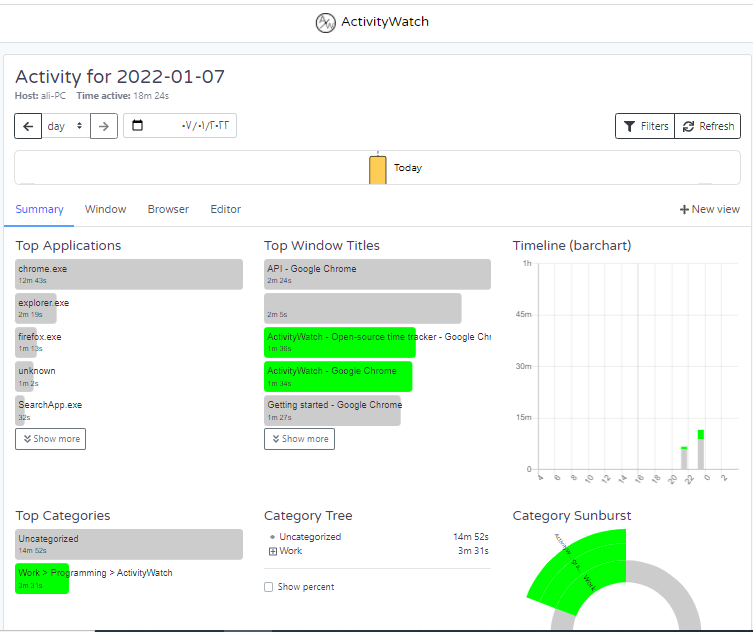Today, we're gonna introduce a great free tool called ActivityWatch that helps you to keep track of how much time you spend on your devices.
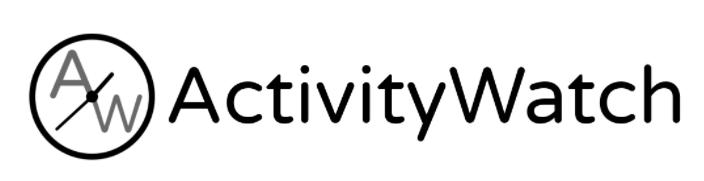
- It is open-source, security first, cross-stage, and an incredible option in contrast to administrations like RescueTime, ManicTime, and WakaTime.
- It very well may be utilized to monitor your usefulness, time spent on various activities, terrible screen propensities, or just to see how you invest your energy.
Why you should use ActivityWatch?
You can utilize ActivityWatch to:
- Screen your usefulness.
- Track how long you spend on various tasks.
- Get an outline of time spent on applications, games, recordings, and music.
- Deal with your awful screen propensities.
- Measure your balance between serious and fun activities.
- Observe conduct patterns by the way you use your gadgets.
- Acquire "self-information through numbers" (Quantified Self)
- Keep a log of your computerized life (lifelogging).
- Research consideration, usefulness, and conduct (specialists: get in touch with us!)
- Track who makes the things you use, so you can boost them to proceed
ActivityWatch Features
- Tracking: Tracks active application and window title out of the box, more with watchers.
- Categories: Get a better overview of your usage by breaking it down into categories.
- Browser extensions: Track the active tab using the extensions for Chrome and Firefox.
- Editor plugins: Track how you spend time writing code with editor watchers.
- Privacy: Data is stored locally and doesn't leave your device, we put local and privacy first.
- Cross-platform: Runs on Windows, macOS, Linux, and Android.
How to Install the ActivityWatch?
- You can install it from this link install ActivityWatch
- After the installation is finished, open start and run the Activity
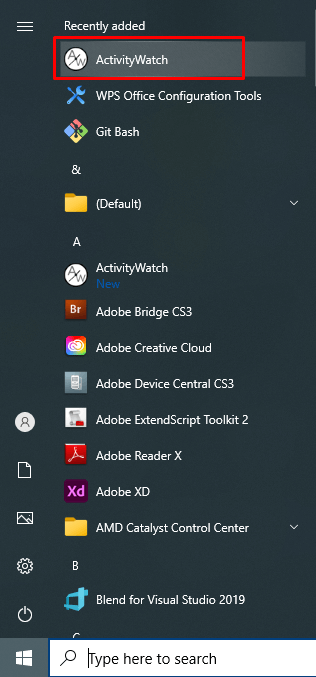
- Right-click on the icon and Open Dashboard
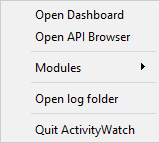
- You should now also have the web interface running at localhost:5600 and within a few minutes be able to view your data in the Activity view!