What's channel in Microsoft Teams?
In Microsoft Teams, Channels are dedicated sections within a team to keep conversations organized by specific topics, projects, disciplines
Note: Files that you share in a channel (on the Files tab) are stored in SharePoint. Read more at Where files saved in Microsoft Teams?
Channel Types in Microsoft Teams
In Microsoft Teams, there are three main types as stated below:
- Standard Channel
- Private Channel
- Shared Channel
The below table shows a comparison of Standard Vs Private Vs Shared channels in Microsoft Teams
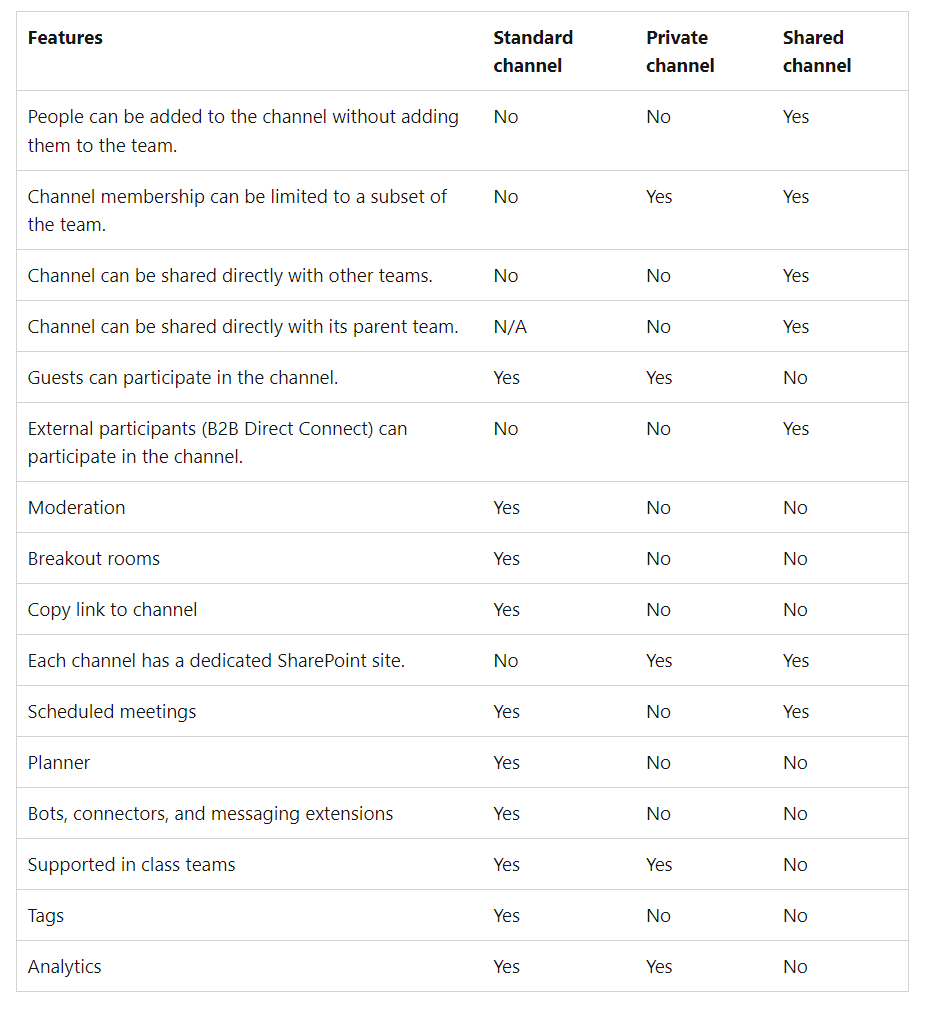
1) Standard Channel in Microsoft Teams
- Standard Channels are available to all team members in Teams.
- By default, all members of a team can create standard channels. but as admin you can limit that.
- Anything posted in Standard channel is searchable by others.
- You can't convert a standard channel to a private channel and vice versa.
2) Private Channel in Microsoft Teams
- By default, any team owner or team member can create a private channel
- Each private channel has its own SharePoint site.
- Messages sent in a private channel are delivered to the mailbox of all private channel members.
- Each team can have a maximum of 30 private channels and each private channel can have a maximum of 250 members.
- The person who creates a private channel is the private channel owner and only the private channel owner can directly add or remove people from it.
- Members of a private channel have a secure conversation space, and when new members are added, they can see all conversations (even old conversations).
- Guests can be added as a member of a Private channel.
- Guests can't create Private Channel.
- Team owners can see the names of all private channels in their team and can also delete any private channel in the team.
- A deleted private channel can be restored within 30 days after it's deleted.
- Team owners can't see the files in a private channel or the conversations and member list of a private channel unless they are members of that private channel.
- Team members can only see private channels that they've been added to.
- Private channels can't be converted to standard channels and vice versa.
- Private channel can't be moved to a different team.
- Notifications from private channels are not included in missed activity emails.
- Private Channel meetings can't be scheduled.
3) Shared channels in Microsoft Teams
- Shared Channel for collaborating with people inside and outside your team or organization.
- Shared channels is enabled by default in Teams
- Only team owners can create shared channels, and only shared channel owners can add members or share the channel with a team.
- Only people who are owners or members of a shared channel can access it, so you must be invited to join one.
- People in the parent team and admins won't have access unless they are also channel members.
- You can't convert a shared channel into a standard or private channel and vice versa.
- Guests can't be added to a shared channel
- Guests can't create a shared channel
- Cloning a team will not clone the associated shared channels.