How to enable Tabs in Notepad in Windows 11?
If you’re unable to see tabs in Notepad on Windows 11, it’s likely that you’re not running the latest version of the Notepad app where this feature is available.
Update Notepad via Microsoft Store:
Here’s how you can enable tabs in Notepad in Windows 11
- Open the Microsoft Store.
- Click on the Library in the bottom left corner.
- Click on the “Get updates” button.
- If Notepad shows up in the Updates section, download and install it.
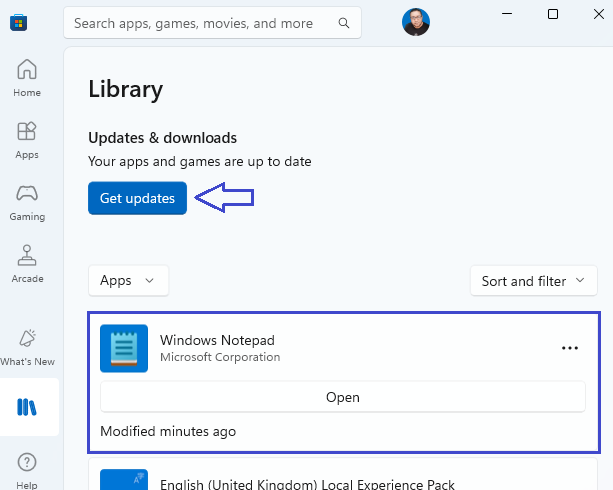
- Open Notepad.
- Right-click on the existing tab and select “
New Tab” to open a new tab next to the existing one.
- Alternatively, click on the “
+” icon to add a new tab.
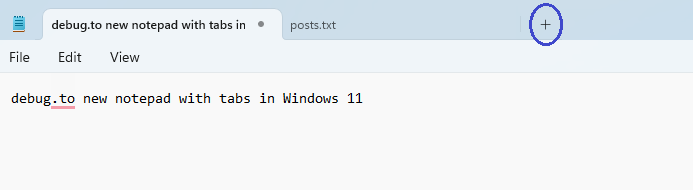
If you’ve followed these steps and still don’t see the option for tabs, it could be a problem with the Windows Update or the Microsoft Store. In such cases, checking for corrupt files with sfc /scannow and resetting Windows Update components might be necessary.
Note, the tabs feature in Notepad is available starting from Windows 11 build 25281 or higher, so ensure your system is updated to this build or later.